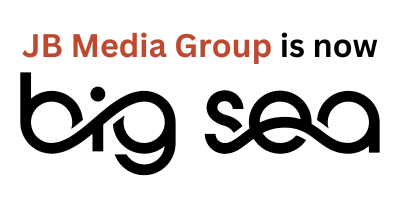Client Knowledge Base
Welcome! We’re delighted to be collaborating with you. Below are resources you may find helpful.
Working Together
Granting Access
Client Resources
Sales & Support
Working Together
Getting started, you’ll want to review this section — it covers the general project flow, who we are, and how we work.
JB Media Roles
So that you can better understand our process and how your team will work, we are providing brief descriptions of the various roles on our project teams. It is often the case that one person may have more than one role on a team but each role has its own set of responsibilities.
The Strategy Lead is responsible for understanding the client’s high-level business objectives and unifying developed strategy with those goals.
The Project Lead is the primary contact with the client and collaborates with the Strategy Lead to ensure that team direction meets the goals of the client within the scope of the project.
The Project Manager collaborates with the Project Lead and all team members to execute and manage the project within scope and on time.
A Service Area Lead is a specialist from a specific service area who will develop strategy and be responsible for discovery, research, and audits.
A Service Area Specialist implements strategy within each service area. They will be responsible for execution, management, and reporting.
Client Responsibilities
- Answer and return the Discovery Questions
- Provide administrative accesses to Google Ads, social media, Google Analytics, Google Search Console
- Review and approve approve content (social, landing page, etc.) created by JB Media Group
- Give feedback in a timely fashion to the JB Media team as new content is completed
- Upload content to website
- If applicable, introduce the JB Media Group project team to your web development team
Our Process
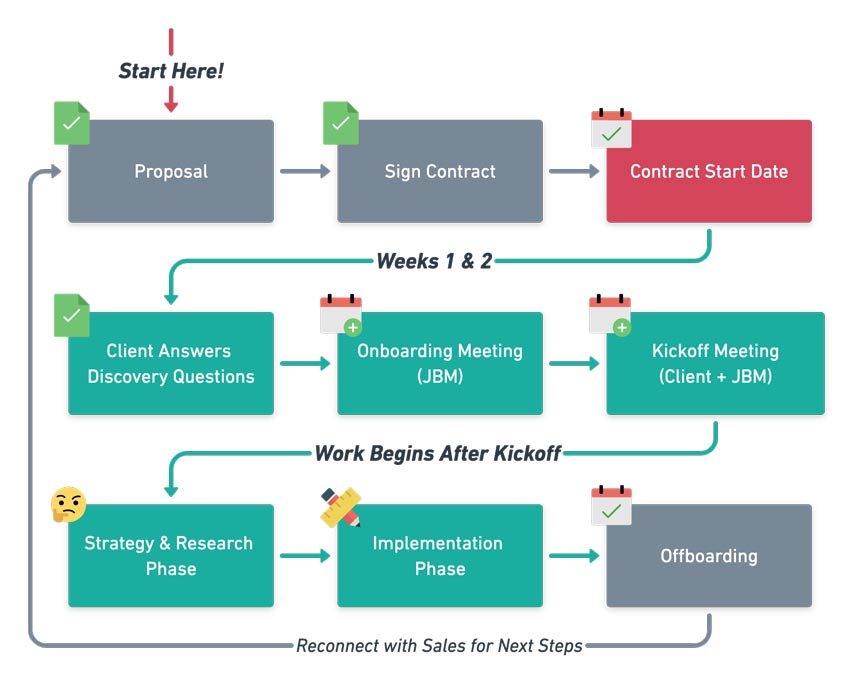
Our Values
Client’s Best Interest
We strive to do the right thing for our clients. We see ourselves as part of your team and are highly motivated to help you succeed. For every project, we align our strategy with our client’s goals, needs, and budget. If we’re not the best fit, we recommend vendors who can better serve you.
Relationships
Strong relationships are at the foundation of our company. We show respect, communicate with courage, listen deeply, and express gratitude in our words and actions. We contribute to a healthy and empowering workplace culture and seek opportunities for connection and collaboration with our clients, colleagues, and community.
Balance
We are thoughtful about how we spend our time and energy. We pursue excellence on the job and work to deliver the very best to our clients. We also support each other’s efforts to live our best lives now and in the future—pursuing our personal goals and dreams, spending time with loved ones, and taking care of our full selves—bodies, hearts, and minds.
Learning
We are committed to our own growth—as people and as experts in our field. We see learning as a daily practice that includes listening, questioning, and stretching ourselves. As part of our learning process, we collaborate and make informed decisions based on sound data and research. We believe that creative, effective solutions grow from trying new things, measuring results, and refining our approach.
Impact
We contribute to positive environmental and social impact, locally and globally, through our work and volunteer efforts. We believe in the sanctity of the natural world and the dignity of every human being. We offer our time and talents, individually and as an organization, to serve alongside those that are working to create a better world.
How to Grant Access
In order to do research, audits, or implementation, we need access to your accounts as soon as possible. Below are walkthroughs to guide you through the process.
Refer to the matrix on the first page of your Discovery Questions for the appropriate email to grant access to.
If you have any questions, contact your project lead.
Email Marketing
Email us the login email and password, or create a user profile for JB Media Group on your email marketing platform(s). If creating a profile for JB Media Group, ensure it is admin level. You may use reports@jbmediagroupllc.com as the email address.
Note: Depending on your email platform, JB Media Group may need to pass a two-step authentication when logging in for the first time. This authentication code may be sent via email or text message to the contact information you have on file in your account settings. Please ensure you can access the authentication messaging and your contact information is up to date. If possible, email code within 12 hours before code expires.
Facebook - Add Page Admins
In order for us to work on your Facebook account, we’ll need to be added as a page Admin. Here’s how to add us as an Admin:
- Go to your Facebook Business page.
- Click ‘Settings’ on the left. Here’s a screenshot example using our Facebook account:

Click ‘Page Roles’ then go to the section ‘Assign a new Page role.’ Choose ‘Admin,’ and Type in facebook@jbmediagroupllc.com or Jb MediaGroup. (Please note: these names must be typed exactly as they appear.) Then click ‘Add.’ If the email address doesn’t work, try the name and vice versa.

If implementing Facebook advertising, please add facebook@jbmediagroupllc.com/Jb MediaGroup as Admins to the Business Manager Account and Ads Manager Account.
Here’s how to add people to your Business Manager Account:
-
- Go to your ‘Business settings’ in your Business Manager Account.
- Under ‘Users,’ click ‘People.’ Type facebook@jbmediagroupllc.com or Jb MediaGroup in the search bar and click ‘Add.’

- Then ‘Assign Assets’ to our account. Select the ad account and select ‘Manage Ad Account’ under ‘Full control.’

- This should give us access to everything we need! We’ll let you know if anything else comes up. Please let us know if you have any questions throughout the process.
Facebook - Pixel
Install a Facebook Pixel through the Business Manager account on your website to report conversions, and get insights on how people are using your site.
Google Ads
- Email us your ten-digit account number.
- When you receive an email from reports@jbmediagroupllc.com, click Accept in the email.
- Make sure you click on the circle in the screenshot show you allow us to have Administrative Owner Access.

Google Analytics
- Click Admin, Select User Management, then click the +
- Enter reports@jbmediagroupllc.com, select edit level access, and click add.
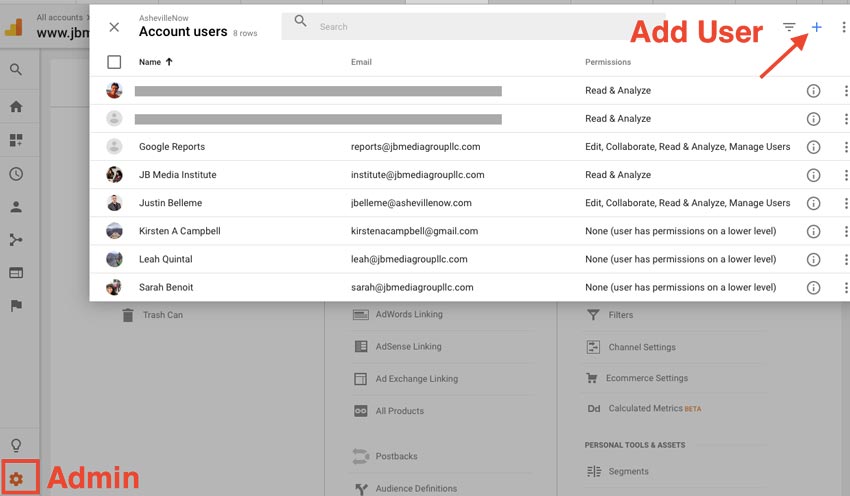
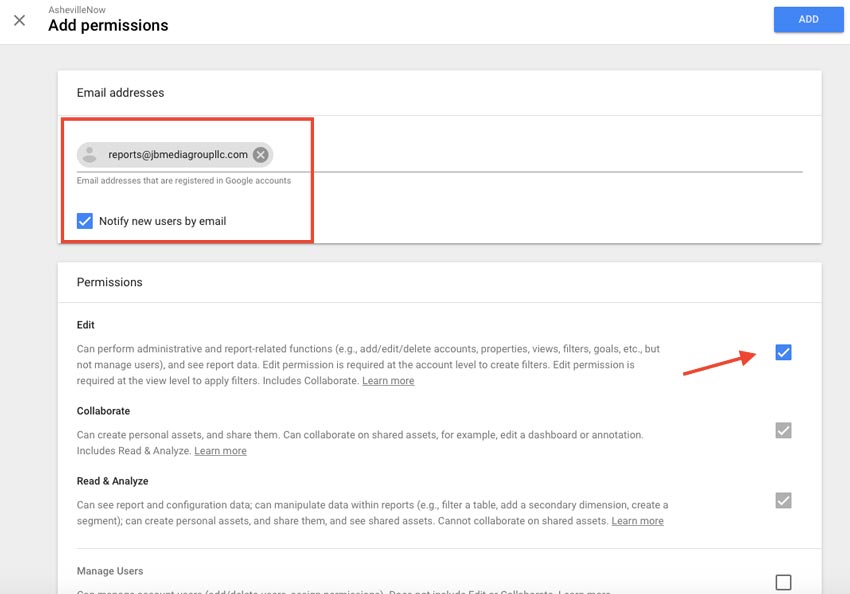
Google Search Console
Within Google Search Console, add reports@jbmediagroupllc.com with full permission.
Here’s how:
- Click Settings (gear icon in upper right)
- Select Users and Property Owners.
- Type in reports@jbmediagroupllc.com and click Add (with Full Permission)


Google Tag Manager
To create a new GTM account, follow this easy tutorial from Google.
To add reports@jbmediagroupllc.com as an admin to your account:
- Click Admin.
- In the Account column, select User Management.
- Click
.
- Select Add new users.
- Enter reports@jbmediagroupllc.com
- Set Account Permissions. Select Administrator.
- Click Invite.
Please email your social media specialist the login credentials for your Instagram account. Their email will be listed on the first page of your Discovery Questions.
Note: When logging in for the first time on a new device, JB Media Group may need to pass a two-step authentication. This authentication code may be sent via email or text message to the contact information you have on file in your account settings. Please ensure you can access the authentication messaging and your contact information is up to date. If possible, email team member the code within 12 hours before code expires.
How to Add an Admin to Your LinkedIn Page
- Access your Page Super admin view.
- Click the Admin Tools dropdown at the top of the page and select Manage admins.
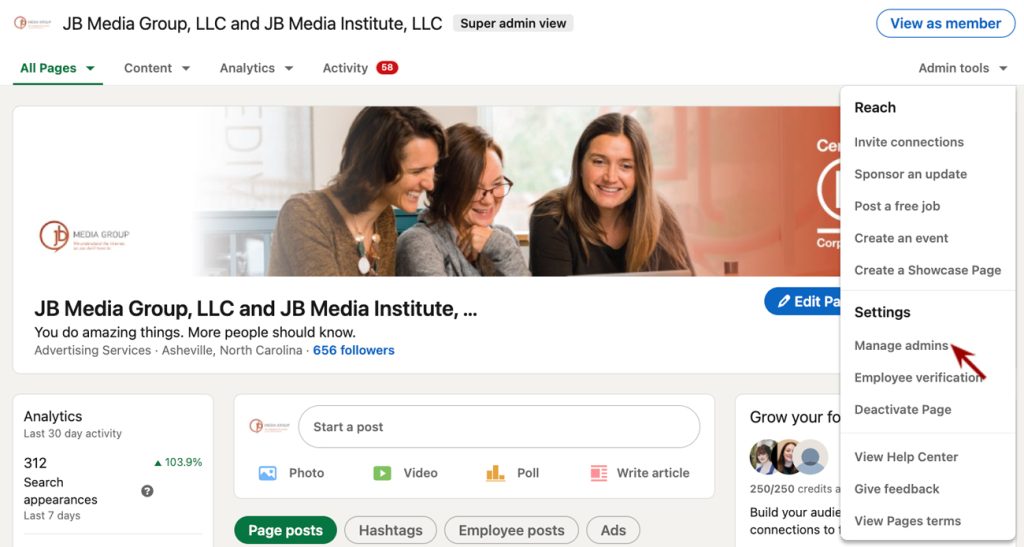
- Click the Page Admins tab.
- Click the Add Admin button.

- Type the name of the member you’d like to add in the Search for a member… text field. Typing in either the email address or first and last name works great!
- Click the member’s name from the menu that appears.
- Select the Content Admin role.
- Click the Save button.
How to Add a User to a LinkedIn Ads Account
- Sign in to Campaign Manager.
- Click the correct account name.
- Click the account name in the upper-right corner of the page and select Manage Access from the dropdown.

- Click + Add user to account in the upper-left corner of the User Permissions pop-up window.
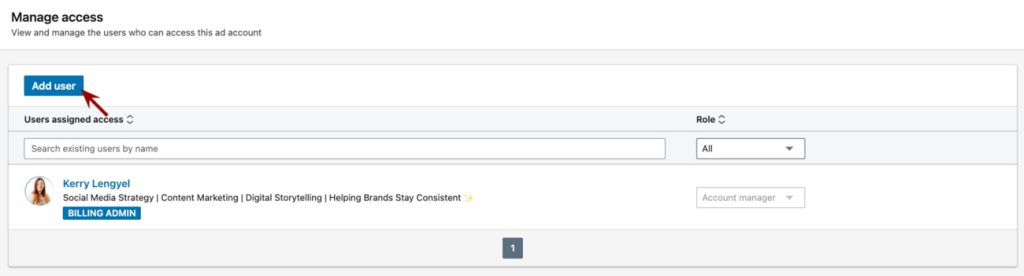
- Enter the first and last name of the user, email address, or LinkedIn Profile URL and select the correct name from the dropdown list.
- Select the Account Manager role from the dropdown list.
How to Create a LinkedIn Ads Account (if you don’t already have one set up)
- Sign in to your personal LinkedIn.com account.
- Click the Advertise icon at the top right of your homepage.

- Add an account name, select the billing currency, and associate a LinkedIn Page on the welcome screen.
- Click Create Account.
Please email your social media specialist the login credentials for your Pinterest account. Their email will be listed on the first page of your Discovery Questions.
Note: When logging in for the first time on a new device, JB Media Group may need to pass a two-step authentication. This authentication code may be sent via email or text message to the contact information you have on file in your account settings. Please ensure you can access the authentication messaging and your contact information is up to date. If possible, email team member the code within 12 hours before code expires.
Please email your social media specialist the login credentials for your Twitter account. Their email will be listed on the first page of your Discovery Questions.
Client Resources
Guides we’ve developed to provide your team with foundational knowledge, best practices, or deeper dives into tools or practices.
JBM's Digital Marketing Glossary
Guide to Understanding Your Keyword Research
SEO 101: The Essential Reading List
Social Media 101
Best Practices for Email Compliance with GDPR
The Smartest Way to Allocate Your Digital Advertising and Marketing Budget
Sales & Support
Are you looking for a scope change or to contact sales? Find the info you need in this section.
Scope Changes
While we do our very best to develop a proposal of work tailored to your desired outcomes, things can change. Sometimes during discovery our team will uncover a new direction that will better meet the strategic goals and will require an adjustment to the scope of work. Whenever possible we try to move budgeted time around to meet the client’s best interest within the contracted scope, however, there are times when this is not possible and not in your best interest. At these times the team will usually present an alternative scope of work when presenting strategy and recommendations and we will only move forward with an alternative scope of work with your approval.
Alternatively, there are times that the client needs to adjust the scope and would like us to add work or significantly change the proposed scope of work. At these times we ask the client to submit a change of work request.
Contact Sales
Sarah Yerkey
- syerkey@jbmediagroupllc.com
- 828-490-9299 ext. 700
Justin Belleme
- justin@jbmediagroupllc.com
- 828-490-9299 ext. 705