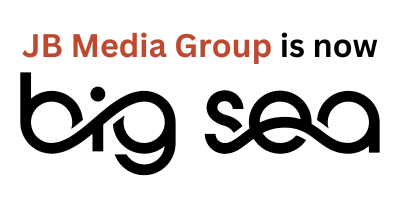Google Analytics is a highly detailed and customizable tracking system that can provide anyone managing a website with an incredible amount of data about their website performance. For small business owners and marketing professionals, the platform can be overwhelming at first, but it doesn’t have to be! Take your time getting to know the basic layout of the platform and click around to explore all the different sections of tracking information. Once you have identified the data that is most important for tracking your progress toward your goals, you can create easy-to-reference dashboards.
Google Support defines Dashboards as:
“…a collection of widgets that give you an overview of the reports and metrics you care about most. Dashboards let you monitor many metrics at once, so you can quickly check the health of your accounts or see correlations between different reports. Dashboards are easy to create, customize and share.”
For this Digital Drop-In webinar, we took a closer look at how Dashboards make it simple for you to review and evaluate the Google Analytics data that means the most to you. View the slides (after “Tips for Writing Great Google Ads”). If you have other people you need to share information with or a client you need to give reports to, Dashboards will make it really easy for you to tap into the top priority data and pull reports on information that is the most important and valuable.
Clearly Define Your Goals
In order to create a useful Dashboard, you must identify the goals you’re trying to attain. If, for example, your goal is to drive more traffic to your website from Facebook and generate more e-book downloads, you are really asking the question: How many people come from Facebook every month and what percentage of them download our e-book? Now that you have clearly defined your goals and know the questions you want to answer, you can review Google Analytics to find the solution.
Knowing what your goals are allows you to prioritize which pieces of data need to be included in your Dashboards since you can not include everything. The more complex your goals are, the more segmented and complex the data you include in your Dashboard widgets may have to be. In the beginning, however, you may look at simpler data to get started and then add to the Dashboard.

When you create a Dashboard, you have two options: Start with a Blank Canvas or a Starter Dashboard. You’re also given the option to import from the Google Analytics Solutions Gallery. In the Gallery, you can filter by category and add Dashboards that other users have custom created and organized based on specific goals. If you’re interested in tracking and evaluating your SEO, Google AdWords, or social media efforts, you can import one of these Dashboards and see how others looking to accomplish something similar to you are tracking behavior and results. The Solutions Gallery can be a great way to get ideas for how you can quantify your success.
Highlight the Most Valuable Performance Data
Each Google Analytics dashboard can have up to 12 widgets and each widget is customized to hone in on specific data. You can create multiple widgets in one dashboard and even create multiple dashboards. If you wanted to have a separate dashboard for SEO, social media, Google AdWords, etc. you could also build these and analyze them individually. This makes the task of interpreting larger amounts of data less daunting!

When you set up a widget, there are all sorts of visual options when it comes to how you look at the data, combine data, create graphs and charts, etc. According to Google, a Dashboard can have one or more instances of the following kinds of widgets. In other words, with the widget editor, you can change the look of the widget and which data sets it displays:
Metric: displays a simple numeric representation of a single selected metric.
Timeline: displays a graph of the selected metric over time. You can compare this to a secondary metric.
Geomap: displays a map of the selected region, with the specified metric plotted on the map. Hover over the map to see the actual metric values.
Table: displays up to 2 metrics describing the selected dimension, laid out in tabular format.
Pie: displays a pie chart of the selected metric grouped by a dimension. Mouse over a slice to see the specific metric values.
Bar: displays a bar chart of the selected metric grouped by up to two dimensions. Mouse over a bar to see the specific metric values.
Under the drop-downs in the Widget Editor, you’ll have a lot of options to sort through. Don’t make the process complicated, especially if you are new to Google Analytics. Review the options and choose to add data sets you believe apply to your website and to your business or organizational goals. Some things will logically apply or not apply to your situation. For instance if you are not using an e-commerce system, then data related to products, carts, checkouts, refunds, etc. aren’t going to apply to you. Another example is if you are not running Google AdWords advertising campaigns, then anything related to AdWords will not apply to you.
Tips for Google Analytics Dashboard Newbies
- Click or roll over the question mark icons: Google includes small icons with a question mark inside a circle. When you roll over these icons with your mouse on a desktop or laptop, you are able to see a definition of the data or metrics you are reviewing. This saves time so you can easily see how Google defines different things within the platform.
- Test different dashboards and widgets: The goal is to outline exactly what you want to track in order to prove the value and success of your digital marketing promotions.
- Start small and take your time: As you spend more time on Google Analytics, the more intuitive dashboards will seem. Using the entire platform will get easier over time, even if in the beginning it seems difficult and overwhelming. Don’t rush yourself. The more you use Google Analytics, the more proficient you will become at analyzing and evaluating the information.
Amp up Your Tracking and Reporting Game
In the long term, the reason Google Analytics Dashboards are so important is because they make it easier to regularly track website performance benchmarks and progress. They help you stay organized and make it easier to share visually engaging graphs and charts. Dashboards also make you more efficient. Instead of regularly digging into all the details in Google Analytics, you can simply click to your Dashboard and review the most recent activity on your site and what kind of an impact it is having. Remember it is okay if you experience a learning curve, the majority of people do, but exploring these tools inside Analytics can make you more effective and successful. Good luck as you move forward!